
ix104 Tablet Computer

This is a ruggedised tablet computer manufactured by Xplore Technology, running Windows XP (tablet edition). It is being configured for aviation related activities: internet access (getting weather, notams and other information), filing flight plans, flight planning, and displaying a GPS-driven moving map and approach plates during flight.
This article was originally written in 2004. I have left it online because there are still many of these out there and their owners are looking for repair or upgrade instructions.
Objective
To configure the ix104 for GSM/GPRS, WIFI (802.11), and bluetooth (for GPS). Such a device should deliver a good solution for standard VFR and IFR requirements, both ground based and airborne.
GPRS is for internet access. Any GPRS modem also does GSM which offers basic modem (data and fax) functionality so one can run e.g. Winfax which is great for filing flight plans and related functions like advance notice to Customs offices. GSM also supports text messaging.
WIFI (802.11) offers internet and general network access, if in range of a WIFI access point.
Bluetooth is intended for communications with a bluetooth GPS receiver. Also one can get a bluetooth keyboard, mouse, etc.
I could have bought an ix104 configured with everything needed, for a lot of money, from a UK dealer. However, I bought one from a reseller who was disposing of surplus stock; much cheaper but I had to configure it myself. This article describes how it was done. It's pretty easy to achieve WIFI (802.11b) support; GPRS is a bit more involved, and bluetooth was the most messy.
There are alternative solutions which can be obtained with the required connectivity options, e.g. the Dialogue Flybook but they don't appear to be anywhere near rugged enough.
A specific objective was a tablet with a 1024x768 display, not 800x600. This higher resolution is to enable the display of PDF-based IFR approach plates such as are becoming available for much of Europe from free-access databases such as Eurocontrol EAD. The standard European alternative, Jeppesen's Jeppview, works fine in 800x600 but is very expensive.
Doing It
The ix104 is very expensive. However, a large customer of Xplore cancelled a project and placed a large quantity of this unit on the market and these are going for a lot less. It is not officially known who it was but I have been told by a number of people that the specification of the unit is identical to one sold by Symbol Technologies (they used to have the spec on their website but removed the page c. 7/2005).
These units, mostly in their original packaging and apparently unused, have appeared on the used-computer market from at least two sources. I got mine for about US$1300 from Espre Partners which I can vouch for as being very professional in their handling of it, pre- and post-sales. They are also significantly cheaper than the other source (which also appears on Ebay).
Now, we get to the "fun". Unsuprisingly, Xplore are very unhappy about these units appearing on the market. Apart from a few large orders, this isn't a high volume market and speaking to one of their dealers, a lot of dealer sales have disappeared for the foreseeable future. So Xplore don't offer any support whatsoever and neither do their dealers. Some early users of this product have managed to get Xplore to upgrade them to the newer All-Vue screen but Xplore have clamped down on that now. I have managed to get the information on here from lots of web searching and from some contacts I found in the Far East. There is an Xplore user group which contains some information.
This is the data sheet for what looks like the one I have (dual mode display).
Xplore and their dealers appear to operate a restrictive scheme whereby an ix104 must be returned to the dealer for any modifications or upgrades. This isn't entirely unreasonable because the unit is sealed and most users wouldn't be able to do it correctly. However it also means that one cannot get the info on how to open it up.
It is very difficult to find information on the inside of the ix104 but I found some on Korean website. The ix104 has three places where one can install things:
1. An "OEM bay" for a GPRS modem made by RIM.
This unit has been discontinued in 2004 but was on their website here. Despite spending many hours on it, I was unable to get this to work. More details here. I don't think this bay can be used for anything else, due to the dedicated modem mounting points etc.
2. An PCMCIA slot.
This can take in principle any PCMCIA card but since on the ix104 the card can't see the light of day (the unit is enclosed and sealed) any wireless card must use one of the two built-in antennas. So if for example one goes for a wifi card, one must use one with RF connectors so it can connect to an external antenna.
Xplore themselves use a Cisco Aironet 350 card, P/N AIR-LMC352 whose full manual can be found in the Documents page listed at the end of this writeup. I purchased these from Espre Partners together with the ix104s, complete with the right RF cables. This card is not exactly a new design but is still just about available, and Cisco stuff is top quality anyway. This card also comes in a mini-PCI version which was widely sold to laptop manufacturers and which uses the same Windows software - it's hardware is probably identical to the PCMCIA version.
3. A mini-PCI slot.
Mini-PCI is common in laptops for expansion modules, e.g. wifi, modems.
Perhaps the obvious way to use the three slots would be as follows:
a) OEM bay for the RIM GPRS modem.
b) PCMCIA slot for a Cisco PCMCIA WIFI card.
c) Mini-PCI slot for bluetooth.
Unfortunately wifi and bluetooth would have to share the same 2.5/5GHz antenna and this cannot be done - unless one can find a PCMCIA wifi+bluetooth card with RF connectors and I've never seen one of those. So the mini-PCI slot is unlikely to be useful, unless one uses it for wifi, leaving the PCMCIA slot unused; this is pointless as one can get the excellent Cisco LMC352 wifi card which is PCMCIA. Also I was unable to get hold of a mini-PCI bluetooth card, even though they definitely exist as laptop expansion accessories.
But... read on!
Taking the ix104 apart
You need to undo all the screws and then the case comes apart very easily, being expanded apart by the sealing gasket. For example there are four screws under the fan cover:

which are quite important because they close the gap between the processor chip and a copper pad fitted into the underside of the ix104 casing; this gap has a thermally conductive pad in it and if these screws are not done up when the ix104 is powered up, the processor will rapidly overheat.
The inside of the ix104 looks like this

The above pic shows the unit as it came, but with the Cisco PCMCIA wifi card inserted into the PCMCIA slot but without its RF cable in place.
Configuring the Cisco Aironet AIR-LMC352 802.11 adaptor - hardware
The following text applies to the PCMCIA version of the Cisco adapter but the mini-PCI versions is identical - except for obvious mechanical differences.
Unlike the RIM modem, this worked flawlessly - just like Cisco stuff tends to. I found a config utility on the Cisco website, described as "11/2004 Release: Client Adapter Installation Wizard for Windows 2000 and XP. Supports 350 and CB20A Client Adapters. Includes client firmware 5.60.08, NDIS Driver 8.6/3.9, ACU 6.4, ACM 2.4.". The file is Win-Client-802.11a-b-Ins-Wizard-v15-.exe (14MB). This software is really excellent. It is also called the Aironet Client Utility (ACU).
The Cisco wifi card has two RF connectors; a primary and a secondary one. I used the primary one only as there is only one suitable (2.5/5GHz) antenna in the ix104. There is a much more common version of the same Cisco card which has an internal RF antenna and is intended for plugging into a standard laptop, with the end of it sticking out about 1" - this version could possibly be used if hacked around as described here.
The RF cables for connecting between the Cisco wifi card, the RIM GPRS modem, and the two antenna connectors inside the ix104 can be purchased from www.allrfcables.com or many other places. The ix104 connectors, the Cisco connectors and the RIM connectors are all male MMCX. I purchased two RF cables with the ix104, one of which, shown below, is just about the right length (4") for the connection between the Cisco wifi card and the 2.5/5GHz antenna (although it would have been better for the antenna end to be a straight connector, not right-angle, or the cable to be about 0.25" longer)

The pic below shows both the Cisco wifi card and the RF cable in situ:

Early on I did manage to get a bit of info from Xplore USA; this sheet lists some wireless parts which Xplore fit if specified. This contains a little bit of info about the Cisco wifi card but isn't very useful.
Re-assembling the ix104
If you have installed a GSM/GPRS module of any sort, read the top-up issues before closing up the unit - you may need to remove the SIM card to set up a web-based top-up account.
The most important thing is to make sure the processor is thermally connected to the copper pad on the casing that's been removed. The heat conductive pad

must not be damaged. So a large blob of silicone heat transfer compound may be needed on the processor chip. Next, make sure the fan connector cable is plugged into the motherboard. Then make very sure that no cables are in the way of the two case halves. Insert all screws and tighten them partially together, then all the way down, just like an engine cylinder head.
Configuring the Cisco Aironet AIR-LMC352 802.11 adaptor - software
Windows XP finds the adaptor and loads a suitable driver so nothing needs to be done. I loaded the Cisco ACU software anyway because I believed that it would work better if I correctly configured it to use just the primary antenna - I don't really think it matters though.
The key thing to understand is that if you install the Cisco ACU, you end up with two ways to configure wifi properties: in XP or in the ACU. Both XP and the ACU have a checkbox saying something like "use another application to configure wireless properties", so you can choose which one to use. To some degree they offer different features, although plain unencrypted, or 64-bit WEP, can be configured in either place. I prefer to use the XP method as it seems more clever in connecting to networks if the access point has SSID broadcast disabled. 128-bit WEP needs the ACU. I was unable to get WPA/PSK to work; and the latest info is that the ACU doesn't support WPA-PSK. The utility for the new a/b/g cards, Aironet Desktop Utility (ADU), does handle it, but it doesn't work with the 350 series card. ACU supports WPA/802.1x, but if you can't deploy 802.1x the only way left is to configure the client adapter through Windows XP instead of through the ACU. I couldn't get the latter working either, with either a Draytek or a Linksys wifi router.
WEP will just have to do for now, and to be honest WPA is desirable only in fixed installations where good security is needed over the long term. The smartest WIFI adapter I've seen is the Linksys WPC54G but it isn't available with an external RF connector so one would have to hack it about.
For wireless security to a specific remote location one can run a VPN. This was successfully configured, running PPTP with 128-bit RC4 encryption between the ix104 and a remote router with a fixed IP. With PC/Anywhere one can remotely control another computer. This works well over WIFI and "just about and very expensively" over GPRS. It's quite impressive though, and enables one to fully access one's home or office desktop while away. It's one neat solution to doing business emails which need to be replied to with the correct From headers, etc.
NO GPRS - what now?
If you need just WIFI then you are done and can stop reading now...
As the RIM GPRS modem would not work, I looked at other solutions. As the Cisco 352 wifi adaptor is also available in a mini-PCI version, this makes the following possible:
a) PCMCIA slot for a Sierra 750 GPRS card
b) Mini-PCI slot for a Cisco wifi card
c) OEM bay not used
There is one more option: get bluetooth going (see below) and then we can use a a bluetooth-capable mobile phone which acts as a GPRS modem. This is tempting not least because it enables the use of the same SIM card for both GPRS and voice (and GPRS is a lot cheaper on a contract SIM), but I've already wasted vast amounts of time connecting PDAs to mobile phones and GPS receivers, and while it tends to work great when it works, it just cannot be relied on. Bluetooth suffers from a general inability to recover from the power-down of one of the devices. In this application I will have little choice but to use bluetooth for a GPS receiver and a mobile phone connection might be too much.
GPS Connection - Bluetooth
There are several way to do this:
a) Via a USB-bluetooth adaptor, using a bluetooth GPS receiver
b) Via USB, using a USB GPS receiver
The advantage of b) is that the GPS would be powered from the ix104, and it avoids using bluetooth drivers - bluetooth is a far from mature technology and often doesn't work!! However I decided to perservere with bluetooth, and the aircraft already has a GPS receiver which is powered from a specially constructed power supply and is wired to a rooftop GPS antenna for the very best possible performance. Bluetooth also makes it possible to use a wireless bluetooth keyboard - a lot of the time, on the ground, a keyboard is really really handy.
The ix104 offers three ways to access USB: the standard USB connector, plus two specialised (sealed) external USB connectors. As the first picture below shows, a USB GPS product does exist from Xplore, at about US$500:
ix104 GPS module PDF
data sheet
Personally I would not use a GPS module attached to the ix104 because it would have the same reception issues that any handheld GPS (with an integral antenna) has inside an all-metal cockpit. A remote GPS receiver, connected to a rooftop GPS antenna, is far better.
With the 2.5/5GHz antenna used up for wifi, the only way that's left is to do this externally, by connecting a USB-bluetooth adaptor to one of the three externally accessible USB ports.
If we wanted to forget GPRS, and we found a mini-PCI bluetooth adaptor (or a PCMCIA bluetooth adaptor which has an RF antenna connector), then we could no doubt use the GPRS (900/1800MHz) antenna for that; bluetooth has poor range anyway so the wrong antenna would certainly still work OK.
Xplore claim to have a bluetooth adaptor module which attaches to one of the external USB ports (see GPS below) but it doesn't seem to be available... There are other USB options: TDK bluetooth devices have very functional drivers - even though TDK themselves offer the usual level of tech support (zero). I have used the USB attached version (this link incorrectly calls it "RS232") which works well. But ideally it needs to be fixed to the ix104, avoiding yet another cable. So I looked for a connector that would mate with one of the special external USB connectors on the ix104. I was not successful in locating one, and eventually simply dismantled the TDK unit, soldered the wires directly to the ix104's top USB connector, and made a simple cover for it as shown here. One can get PCMCIA bluetooth adapters from various places (including TDK) but only this one has what looks like an RF connector for an external antenna. Another bluetooth solution that's been reported to work is here.
2nd attempt at WIFI and GPRS
This time I bought the mini-PCI version of the Cisco wifi card. They are easy to find on Ebay. The Windows software (Aironet Client Utility) for it is the same as for the PCMCIA version mentioned further back. This release note also refers; not that it contains anything interesting.
The Cisco wifi card and the PCMCIA GPRS card (in my case, a Vodafone-badged Sierra 750) both fit into the ix104 as shown in the picture below.
Beware: While the Cisco mini-PCI adaptor fits perfectly into the ix104 mini-PCI connector, it is not possible to close the case because on the inside of the case there are a couple of tiny pegs (about 1x3mm in cross-section, 7mm long) which hit the card. This is a mystery as Xplore specify these cards as a wifi option. Perhaps they had a special batch made with the PCB cut away. Anyway, you need to break these pegs off. The wifi card is held in place by two metal clips which form a part of the connector and which can be bent inwards slightly so the card cannot lift up and out.
As the picture below shows, the RF cable from the wifi card must be routed tightly around the bottom of the wifi card, otherwise the top half of the battery connector (located on the underside of the lifted-off casing) hits the RF cable.
Regarding the two RF cables, this time I bought a cable with a straight MMCX connector on it for the WIFI connection. On the Cisco wifi card, I didn't have the right miniature connector to connect to the PCB so I just soldered the cable direct to the pads on the back of the card. On the Sierra gprs card, the connector is some strange RF type which carried the original antenna (about 3" long) on it; again I cut the antenna off and soldered the cable direct to what was left. It turned out that there were some components inside the moulding which I inadvertently cut through but whatever they were they didn't seem to matter!! It was probably just a series capacitor. This is what the connection looked like: pic1 and after applying some epoxy to secure it pic2.
For more clever wifi requirements, it's worth considering a more modern wifi card. The Cisco 350 series supports 802.11b only (11mbits/sec) which is plenty fast enough for most requirements, but a more modern adaptor might support WPA/PSK properly. However, the 350 series should be perfectly adequate for normal wifi communications with public access points which, for compatibility reasons, rarely use anything beyond WEP. More info here on XP config with the Cisco 350.
Getting GPRS to work
As stated above, I chose the Sierra 750 PCMCIA GSM/GPRS card. These are plentiful on Ebay. The card is detected by Windows XP as a modem and if you just want a Hayes-compatible modem you don't need anything else.
For GPRS, you need to send it special initialisation strings and you need to configure Dial Up Networking (DUN) in Windows. With the RIM 1802g modem (which I gave up on) this would have had to have been done manually but the Sierra 750 is normally supplied branded with a SIM card and the software comes on a CD. Mine was Vodafone-branded and the CD software, version 1.2 (which probably comes from Sierra) and can be found here looks like this
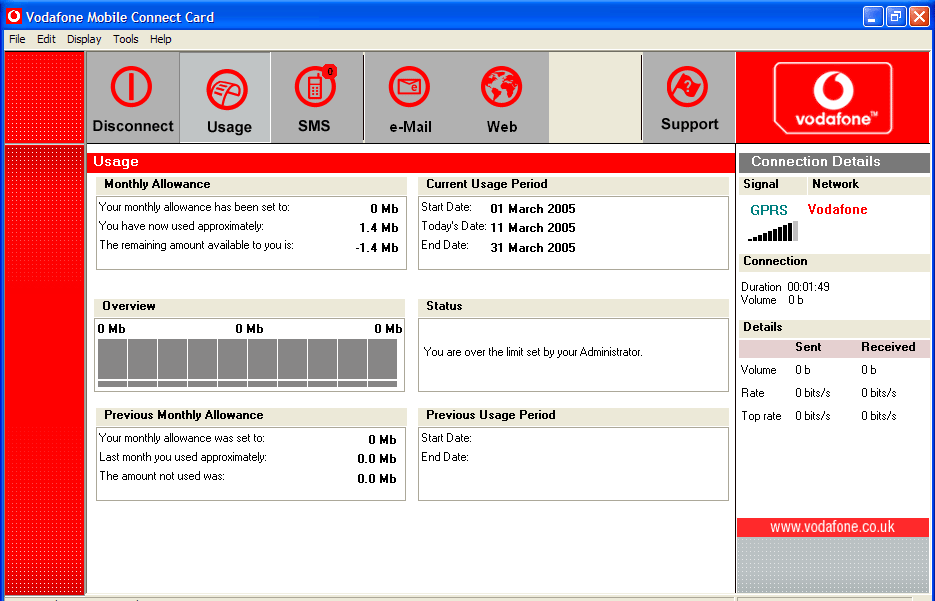
It's got some silly "monthly allowance" figures which don't seem to do anything. It has really just two functions: connect/disconnect the DUN, and send/receive SMS. This program also attempts to upgrade the firmware in the card but beware it is stupid and tries to load its old firmware over a newer version already in the card, despite displaying the two firmware dates which clearly show that the card's firmware is newer.
Configuring the Vodafone-branded card is easy. You load the software, and follow the instructions in the booklet. You use the software to transmit an SMS message and this activates the SIM card - this could have also been done with the card in a normal phone. The internet-based top-up account can be set up similarly; I had in fact done that by placing the SIM card into a normal phone but it appears that it is not necessary to do this because the Vodafone software works on GSM (i.e. SMS messages) even before the SIM card is activated.
Vodafone no longer sell the Sierra 750 GPRS card, having replaced it with PCMCIA cards which do wifi and GPRS/G3. Their current Dashboard v3.02 software is claimed to work with the Sierra 750. Well... it doesn't... Removing it and installing the original 1.2 version shown above worked fine. There is no significant functional difference between the two. The Vodafone.co.uk website is hopeless but one can find some of the relevant bits by doing a search on "PCMCIA" on the main page. Their tech support is equally hopeless unless you have the right email address for their "data" department: VF.DataHelpdesk(at)gb.vodafone.co.uk.
Fortunately there is another program on the Sierra website which is a lot more compact and which (version 3.2) does the same thing, and appears to be independent of the network provider:
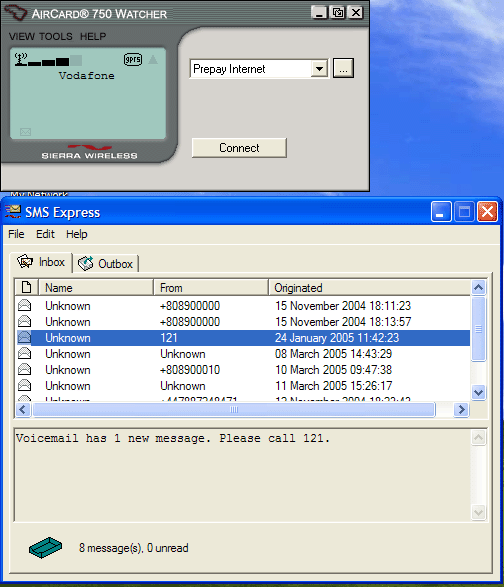
The actual program is just the upper part; the picture shows the SMS send/receive feature expanded. This program offers to update the modem firmware; it is almost certain that any Sierra 750 card purchased from e.g. a Vodafone reseller, or from Ebay, is going to need the upgrade - even if only to make the fax work properly (see below).
Sierra 750 GPRS modem details: The Sierra 750 GSM/GPRS card (data sheet) supports fax transmission using GSM. I use it with Winfax 10.02. An application note is in the Documents section at the end of this writeup. The Sierra 750 Watcher software shown above (which also installs a Windows driver of some sort, and does a modem firmware update) is here.
Both above programs support SMS send/receive while GPRS is connected.
So there is obviously more than one way to get this to work, and no doubt if you get an Orange PCMCIA GPRS card you will get yet another program on the CD which does the same job... If you install the above Sierra program, there is no need for the Vodafone software at all, except that it offers a slightly prettier interface for SMS operations.
Controlling GPRS costs
While Vodafone's rip-off PAYG rate of £7.00 per megabyte (much less on most contracts) seems expensive, for occassional aviation use the costs are minimal. Heavier users will obviously prefer a contract. However, everybody using GPRS should use one of the data compression services like Onspeed which use a www and pop proxy to compress incoming www/pop data and outgoing www data. Onspeed costs £25/year and is dead easy to set up. Due to the high compressibility of HTML, the performance gain is huge, 10:1 on plain HTML and around 4:1 across a range of data.
Onspeed offer adjustable degrees of lossy compression on jpegs. I also discovered that some GPRS network providers identify images within the data stream and irreversibly apply additional (lossy) compression to them, often enough to make them almost unusable; more details here. Onspeed appears to get around this because its HTML compression prevents the network provider detecting the data content! The data compression has an occassional side effect of causing the network provider to "detect" over-18 (pornographic) images among data like weather charts; this shows up the stupidity of their software but makes it desirable to disable content control on one's GPRS account (done via an option in the website-based topping up account; they make a small charge to one's credit card as evidence of the person being over 18). Update: I would not recommend Onspeed because they use misleading popup messages to get you to pay up your account much sooner than is needed; great for their cash flow (I paid myself up for about 10 years before I realised I was being conned) but it is clearly unethical.
Beware: disable automatic Windows update and any automatic antivirus software updates! If you forget, GPRS will make you pay!! Even so, it's desirable to use the Connect/Disconnect function (as shown in the above two screenshots) around any actual internet usage. Don't leave a GPRS-connected computer lying around with GPRS enabled. Windows is quite chatty anyway, with a lot of stupid and unnecessary network activity going on. I think antivirus software is unnecessary for a special-purpose computer like this; it slows everything down, the XP firewall will stop random attacks like Blaster, and AV software doesn't pick up the latest exploits anyway. What is very important is regularly downloading the Windows updates from microsoft.com but obviously you don't want to do that via GPRS!
It's also advisable to configure Outlook (if using it for email) to not download emails over a certain size; there are various other solutions for browsing a POP box for what's in it without downloading it all, etc.
3G
In another computer, I have had a little play with Vodafone's 3G/GPRS/GSM card, manufactured for them by Option. I have not fitted this inside an ix104 and without having a close look I can't say whether it would fit. It does have an external antenna socket so if it fits physically it would connect to the 900/1800MHz antenna of the ix104. The performance of 3G is astounding - more or less broadband speed if you can find 3G coverage, which is not very often. Then it falls over to GPRS. The Vodafone software for this card is very good. It works on PAYG also, at the same £7/MB rate, but Vodafone's tech support have to enable something at their end, and you have to edit the login ID from "internet" to "pp.internet". Unfortunately, this product cannot do fax so one would have to use an email to fax gateway.
Faxing
Finally and amazingly, I have been successful with setting up both outgoing and incoming fax. Of the UK PAYG providers, only Vodafone support fax at all. They will on request allocate (apparently free of charge) a second mobile number for incoming faxes. Voda's tech support is appalling until you get through to the right person and they are super.
Faxing works with Winfax 10.02, after a lot of messing about. The Sierra 750 card, purchased early 2005 from UK retail outlets, has old firmware which doesn't work with Winfax 10.02. (It does however work with Winfax 8.03 in an old laptop under Win2k). The above mentioned Sierra Watcher program updates the firmware and then Winfax 10.02 works. However it may be necessary, after the firmware update, to remove (in Control Panel) the modem and reinstall it and, if Winfax was configured for the modem under its old firmware; do the same in Winfax so it has a chance to re-interrogate the upgraded modem for its capabilities. To make the Sierra 750 work properly one needs to UNcheck the Hardware Handshake box under the modem properties in Winfax; unless this is done, the transmitted faxes have bits missing out of them. I also find that fax won't work unless the Sierra Watcher program is running (but not Connected); evidently the watcher program does something to enable to card.
Unsuprisingly, one cannot use GPRS and fax at the same time. So one cannot have internet access while sending a fax! The fax send takes priority and totally blocks GPRS data. It usually comes back OK afterwards; if not, one has to use the Watcher program to recover using Tools > Power Down and then GPRS comes back. I have no idea what an incoming fax would do to GPRS! However, I have found that Winfax reports "no carrier" unless the Sierra Watcher program is up and running; if the Watcher program is started at power up (the installation default for it) and then terminated, it turns off the 750 card and Winfax can't use it.
One can have a lot of "fun" faxing with GSM modems. A lot of the stuff just doesn't work, probably because it was never tested properly. The simple fax function in Win2k doesn't appear to work with GSM modems at all, for example. If you are a real masochist, try setting up incoming fax via a bluetooth-connected GSM mobile phone :)
Another way to do fax is to use an email to fax gateway. There are plenty of them about. It is questionable whether transmitting the image file over GPRS is cheaper than faxing the same data; it is less reliable in that with fax transmission one can immediately see the progress and the successful delivery of the fax. In the UK aviation context, the main use for a fax is for faxing the General Aviation Report (a form which goes to Immigration, Police and Customs, on certain journeys) and one can get into a lot of trouble if this is not delivered.
Does it all work?
GPRS Operation
GPRS works great. I have tested it a little outside the UK (France/Spain) and it worked. One has to remember that many "GPRS" services are in fact WAP-over-GPRS and they block everything except WAP access; this is useless for general internet usage. Cable & Wireless in Guernsey is one of them (one has to manually select the Jersey Telecom network). So, occassionally, one will need to manually select a network, to find one that provides a data connection.
In addition to using data compression with e.g. Onspeed, one can find compact weather websites like this one provided free by Avbrief. Nowadays, many websites are poorly designed, on the assumption that everybody has ADSL.
Something which might be worth a try, particularly for someone who wants to use a single contract SIM card for both voice and GPRS, is connecting an audio headset to the ix104. The ix104 has 3.5mm jack sockets for a standard headset. With a suitable application (I don't know where to start, unfortunately) one should be able to use the Sierra 750 card for ordinary voice calls. One could certainly run Skype on the ix104 - only an internet connection is then needed - although it would barely work over GPRS whose average data rate is about 30k bits/sec; wifi would be needed in reality. It is quite possible that running Skype over a contract 3G/GPRS connection could be a lot cheaper than using a mobile phone - especially abroad with the roaming charges etc - and this would be true for incoming calls too.
GPS Operation
This works fine, using the TDK bluetooth adapter described above. It would also certainly work well with a USB-connected GPS but there would be one extra cable.
Networking
This works fine using the Cisco wifi adapter. The only problem I've found so far is when there is a network in close range which is WEP encrypted - when using the Windows XP supplicant (configuring network properties in XP rather than in the Cisco ACU) the wifi adapter turns off its radio and computer hangs for about 2 seconds every 30 seconds or so. This rarely happens however.
The ix104 also networks flawlessly via its RJ45 10/100 ethernet port, as one would expect.
Performance
The ix104 is very quick - as quick as a desktop PC of the same specification.
Compatibility
I have installed the usual office applications, plus a lot of specialised stuff. Everything seems to work fine. Jeppesen FliteMap works perfectly with a bluetooth-connected GPS, as does MemoryMap. Navbox, my favourite VFR flight planning program, also works perfectly. OziExplorer also works.
Jeppesen JeppView is very usable; the pic below shows the pre-version-3 version displaying a complete approach plate:
Just very occassionally, exiting one application that uses a bluetooth GPS and starting another that also uses a bluetooth GPS causes the subsequent one to not find the GPS. This happens all the time on PDAs. A reboot is required. It doesn't appear to be a problem because in any realistic aviation use one would be running just the one application the whole time while airborne. It is very probable that this is a bluetooth issue and would not be present if one used a GPS attached via USB or via RS232 (the latter using a USB-RS232 adapter) but I didn't have one of those to try.
The only real drawback of the ix104 is that it could be half the thickness, and half the weight. The internal hardware design is robust but hardly state of the art (compared to the latest ultra-thin 0.7-1.0kg laptops for example), so the unit is quite thick and heavy. The 5 hour battery life (with the larger 9000mAh battery) is great, and the battery can be changed while it's running. The viewing angle could be better; the All-Vue screen is reported to be better but to get that you will have to spend serious money on an officially sourced ix104 from one of their dealers... One great feature is that when the screen is in the inductive digitiser mode, touching the screen with anything other than the proper stylus does nothing, so one can keep a writing pad on top of the computer. This is much better than any PDA-type device where one needs to only accidentally touch the touch screen and the damned thing goes off to do something - just when you need it!
It is very easy to toggle the screen between portrait and landscape, using a single button.
The GPRS speed is about half of a 56k dial-up modem, and Onspeed makes a big difference to both speed and costs.
The viewing angle of the display is not the best I've seen on LCDs and it is generally better in the portrait mode, especially if used as a GPS moving map.
Keyboards: a USB keyboard works fine. The Stowaway bluetooth keyboard was found to work fine, though the initial config (pairing it with the ix104) was very hit and miss. Other bluetooth keyboards, marketed for specific PDAs such as Ipaq, were tried and did not work.
Batteries: I bought the 9000mAh batteries (the bigger of the two options).
These last for a genuine 5 hours with everything running. However there seems
to be a problem with the moulded case on these: they come unstuck around the
edges! A close examination shows that the actual batteries inside the package
are too thick for the housing, and occassionally they expand (perhaps when warm)
so the housing bulges out by about 2mm. This puts constant pressure on the glued
joint, which occassionally comes apart. The simple fix is some superglue applied
to any edge joint that comes unstuck. I don't think the batteries are a well
designed feature of the ix104, but they sure pack in a lot of energy. One of
Xplore's dealers has replied to me on this issue with: "This was a known
fault with these batteries. Hence the current versions of the iX104 are supplied
with a different battery."
Update 23/6/2005: All of my four batteries have now "expanded",
one of them by about 1cm (!!!) causing it to destroy the internal wiring. It
looks like this issue affected every single ix104 battery, not just some. It
is much more likely to happen at elevated temperatures, e.g. +30C, and happens
regardless of whether the battery is being charged. The one which destroyed
itself was not being charged at the time. This means that the batteries that
are supplied with these resold ix104s are all likely to be defective, so anyone
buying one ought to budget for purchasing new batteries from Xplore.
Update 21/7/2005: I bought a current model battery; this is the larger
of two models on offer and turns out to be 7600mAh which is well below the 9500mAh
model which Xplore used to sell. Evidently, they "solved" the battery
expansion problem by putting in smaller batteries in the casing... Unfortunately,
the first battery that arrived was 7.4V which didn't work. Eventually I found
out that it can be made to work but the ix104 needs a BIOS update; details here.
The BIOS update for this ix104 version is here and
the instructions are here.
Update 29/8/2005: I did the BIOS update and it appears to work, correctly
supporting the new 7.4V battery. One needs a USB-connected 3.5" floppy
disk drive for this; they are widely available and I bought one on Ebay.
Update 3/2009: The following picture shows how the defective Xplore batteries "grew in size". This was one of several batteries I had and all did exactly the same thing from 2005 to 2009 - just by sitting on the shelf and without being used at all. An interesting chemical self-destruct defect...
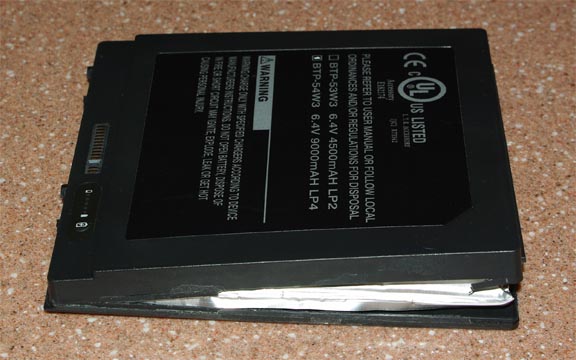
There is a general safety issue with lithium batteries. They can catch fire under certain circumstances, which include overcharging (e.g. through using a defective charger) or mechanical damage causing an internal fault. The resulting fire is self-supporting and cannot be put out using a fire extinguisher! It is therefore not a good idea to charge a device like the ix104 (whose lithium battery is truly massive) in the cockpit while flying!!
Eventually I built a charger / power unit which can deliver the required 19V 3.4A from a vehicle or aircraft supply, in the range 12V-28V, with overvoltage protection to several hundred volts as is necessary for anything powered from vehicle electrics.
The big question: is it really OK for airborne use?
There is no doubt that the ix104 does everything aviation related that's needed on the ground. However, the inescapable conclusion, after messing about with the stylus and a bluetooth keyboard, etc, is that a decent lightweight laptop is much better for anything on the ground! Simply, for flight planning one needs a keyboard and a screen that flips up so it can be viewed properly.
For airborne use, the ix104 does the job but is too heavy and too thick to be convenient, and too easy to mess up by accidentally pressing one of the buttons. The size/weight issue is there largely because the ix104, like most tablet computers currently out, uses plain old 1980s manufacturing techniques (basically, a PCB screwed inside a diecast enclosure and a standard PC chipset with a cooling fan). On the other hand, laptop technology is way ahead of tablet technology: there are ultra lightweight laptops constructed of carbon fibre and utilising sophisticated thermal solutions like heat pipes; not cheap but neither is the ix104. The ix104 could easily have been made 15mm thick and weighing 0.7kg. Presumably, the narrow vertical market which it is aimed for (warehousing, parcel delivery, etc) is not terribly fashion conscious.
At one point I realised that the screen brightness was not what it used to be. A look around the configuration options revealed that the brightness controls have all been grayed-out. The automatic control still works but doesn't take the brightness up to the highest level which is needed for reasonable daylight viewing. Presumably some piece of software, perhaps a Windows XP update from Microsoft, did the damage. I was unable to fix this situation, and had to stop using the ix104 for anything connected with flying.
There is no support for Windows XP Tablet Edition; Microsoft have delegated support to the hardware vendors and if you can't get the vendor to sort out a problem then you are completely on your own. You have to try to find an answer in one of several Tablet PC forums like this or this.
In summary, if you can accept the size and weight then the ix104 is fine. Otherwise, you would be better off with one of the newer 800x600 tablets (e.g. the Motion LS800 with the high contrast screen option) and Jeppview. I did move to the LS800; a review is here.
Update 2/2009: The Cisco WIFI adapter software referred to in this article has a known bug: it messes up the windows XP user switching feature, by substituting a buggy DLL for the original windows one. More details with solutions are here.
Update 5/2010: The Motion LS800 is now obsolete. I still fly with it
but the long standing issues with overheating were never addressed by the manufacturer.
Today, this
is probably the best solution for a sunlight-readable Windows tablet computer.
But (7/2012) the LS800 is still going strong ![]()
Update 7/2012: Documents
Over the years various documents on items in this article turned up on the
internet. These comprise of documents on setting up the IX104 here
(9MB ZIP) and documents on the GPRS modems here
(23MB ZIP - decrypt with "hello", extract the .bin file and rename
it to .zip). The RIM modem documents were on their public website - before they
discovered the road to riches (and later poverty) called the Blackberry ![]()
For sale
Two RIM 1802g GPRS modems US$50 each.
I accept Paypal.
This page last edited 10th April 2013.
Any feedback, reports of dead links, corrections or suggestions much appreciated:
Contact details